Cloud Files and the Cloud Control Panel¶
The Cloud Control Panel groups the core infrastructure services as described in Touring the Rackspace cloud, service by service, with Cloud Files (labeled Files) available under Storage.
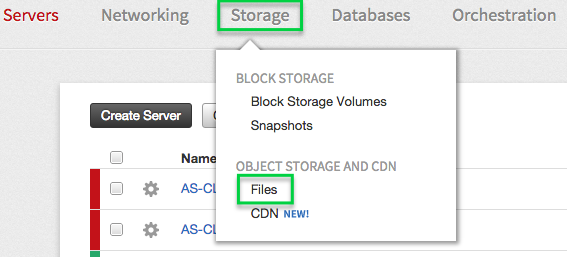
The Storage group includes Cloud Files.¶
You can use the Cloud Control Panel to help you observe and manage your Cloud Files configuration. For ideas about what to do first, visit Cloud Files overview.
Create a Container¶
To create a new container, log in to the Cloud Control Panel. In the top navigation bar, select Storage > Files and click Create Container.
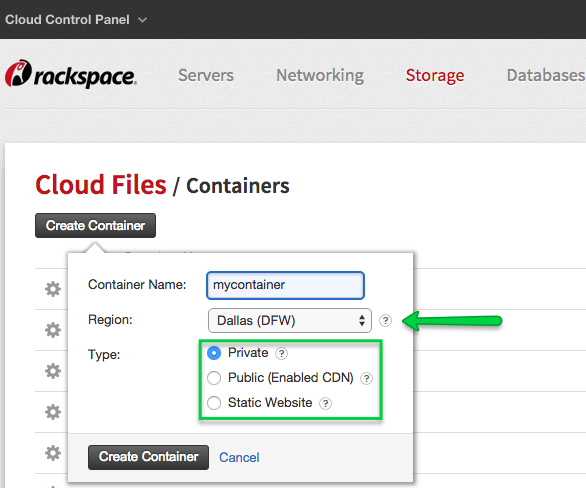
To create a container, enter a name, choose a region, and select the type: Private, Public (Enabled CDN), or Static Website.¶
Private containers enable you to securely store data on the cloud and access it through the Cloud Control Panel or API.
Public (Enabled CDN) containers automatically store files on servers close to your users, which speeds up the delivery of your data.
A container can also host a static website. Upload an html file named index.html to set up as your index page. Add a domain name by going to your domain hose and setting up a CNAME to your CDN URL. For more information on hosting static websites, try Serve Static Content for Websites by Using Cloud Files.
Upload Files to the Container¶
To upload files to one of your containers, first log in to the Cloud Control Panel. In the top navigation bar, select Storage > Files and click on the name of the container to which you want to upload files.
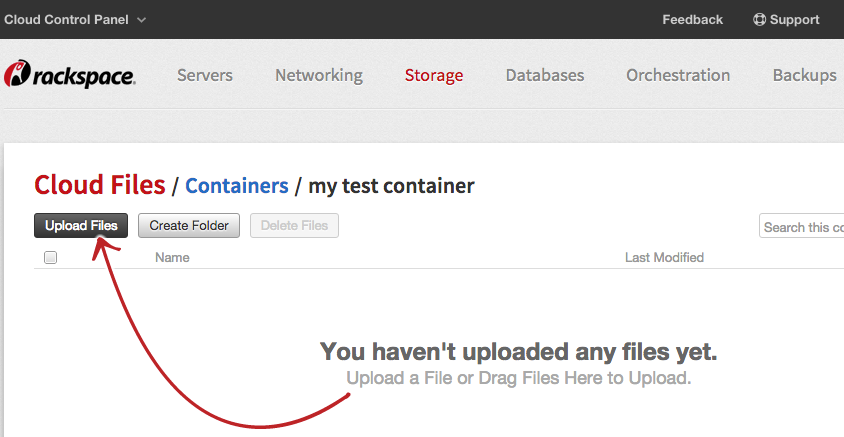
If you have no Cloud Files objects, the Cloud Control Panel shows you how to upload one.¶