Cloud Images and APIs¶
When you begin writing your own software to interact with Cloud Images, you might want to learn about how Cloud Images works in the Cloud Control Panel and how APIs are documented at Rackspace.
Cloud Images API investigation¶
Using an API, you can write software to automate functions that could otherwise be performed manually by a person logged in to the Cloud Control Panel. You can accelerate your understanding of how the API works by using the Cloud Control Panel to demonstrate the manual process before you begin to automate it; to interact with the Cloud Images service, the Cloud Control Panel sends requests via the same API that you interact with when you write your own software.
Sometimes, especially for new features that are not yet available in the Cloud Control Panel, you can write software to perform functions using the API that could not be performed in any other way. Product announcements for Limited Availability and Early Access releases point out this limitation when it applies. In that case, experimenting in the Cloud Control Panel can show you only part of the process of working with a new feature; other details are described in the in the API documentation.
Just as you can use the Cloud Control Panel to help you understand a manual process that you intend to automate, you can use the API documentation to help you understand how to use API operations to automate cloud functions.
The API documentation describes what you can accomplish, how to structure an API operation, and what responses to expect.
Cloud Images API demonstration¶
Using the process suggested at Cloud Images API investigation, this section provides an example of how you can plan and then write your own software to perform one simple task: list all your cloud images.
Learn about Cloud Images in the Cloud Control Panel¶
When you login to the Cloud Control Panel, your session begins with information about your servers. To see your Cloud Images information, click Servers and then click Saved Images.
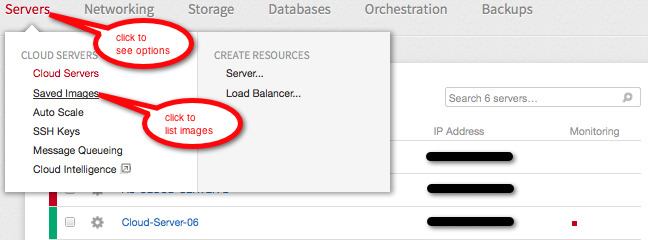
To move from Cloud Servers to Cloud Images details, click “Servers” and then click “Saved Images”.¶
By default, the list is focused on your account’s home region, showing all images in that region; you can select a different region and you can search for a specific image.
If your list of images is not empty, then for each image you can see:
Its name
The server from which it was created
Its creation date
Its size
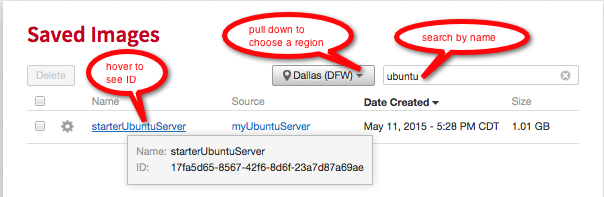
The Cloud Control Panel lists all of your Cloud Networks networks.¶
Note
Because the Cloud Control Panel uses APIs, watching the Cloud Control Panel work can help you learn how to work with APIs.
To see how the Cloud Control Panel gets its information:
Launch the Chrome browser.
In Chrome, log in to your Cloud Control Panel account.
For Mac, from the Chrome menu, select View > Developer > Developer Tools. For Windows, from the Chrome menu, select More tools > Developer Tools.
Experiment in the Cloud Control Panel and observe the actions in Chrome’s developer view.
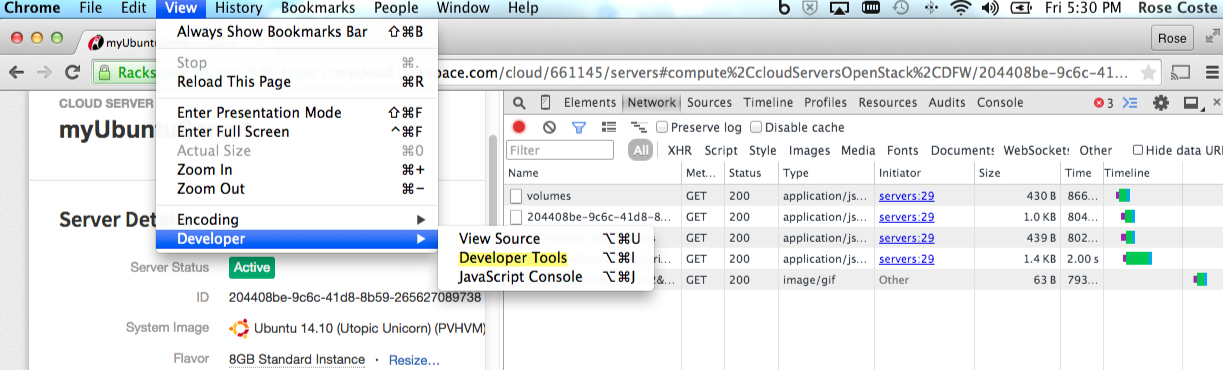
You can use Chrome’s developer tools to observe the Cloud Control Panel’s API interactions.¶
Learn about Cloud Images in API documentation¶
In the API documentation, you can see all available API operations for all cloud services. The operations are grouped according to the service they interact with (for example, Cloud Images or Cloud Files) and the scope they act on (for example, images or image schemas).
You can see all Cloud Images operations in the Cloud Images API Reference. In the group of Images operations, you can see that:
Sending a
GETrequest to theimagesURI requests a basic list of information about public imagesSending a
GETrequest to the same URI and appending an image ID requests an expanded list of information about a single image
The request parameters and sample response shown here can help you formulate a basic List images request to the API and understand the API’s response.
In the sample response,
name, created_at, size, and id
correspond to the information available on the Cloud Control Panel.
In the Getting Started Guide for the Cloud Images, you can see an example with the cURL command-line interface (CLI) for Listing images.