Concepts#
To understand the Cloud Images service and API, review the following key terms and concepts.
Images#
Server images are used to store a snapshot of a server’s configuration. If you take an image of a server, you can create a new server from that image. The new server will have the same files and operating system that the original server had at the time the image was created.
The Cloud Images service enables you to use standard, Rackspace-supported images and to create, share, and use nonstandard images that are not supported by Rackspace.
Standard images#
Standard images include the following images:
All base images that have not reached their end of life and that are supplied by Rackspace for your service level
All images that have not reached their end of life and that are provided specifically for RackConnect customers
Nonstandard images#
Nonstandard images include the following images:
All imported and exported images
All end-of-life images
All shared images
All images that are not standard for your account’s service level and that are not included in the subset of images provided for RackConnect customers
Note
This is not an exhaustive list of nonstandard images.
Image entities#
An image entity is represented by a JSON-encoded data structure and its raw binary data.
An image entity has an identifier (ID) that is guaranteed to be unique within its endpoint. The ID is used as a token in request URIs to interact with that specific image.
An image is always guaranteed to have the following attributes: id, status, visibility, protected, tags, created_at, file and self. The other attributes defined in the image schema are guaranteed to be defined, but will only be returned with an image entity if they have been explicitly set.
A client may set arbitrarily-named attributes on their images if the image json-schema allows it. These user-defined attributes will appear like any other image attributes.
Image identifiers#
Images are uniquely identified by a URI that matches the following signature:
{image server location}/v2/images/{image_ID}
where:
{image server location}The resource location of the Cloud Images service that knows about an image
{image_ID}The image identifier, which is a UUID, making it globally unique
Image properties#
To help end users use your images, you can specify additional common properties, or metadata, on your images.
The available properties and their expected values include the following options:
- os_version
The operating system version as specified by the distributor
- os_distro
The common name of the operating system distribution.
Important
You must specify the common name of the os or distro in lowercase.
The allowed values are as follows:
- arch
Arch Linux
- centos
Community Enterprise Operating System
- debian
Debian
- fedora
Fedora
- freebsd
FreeBSD
- gentoo
Gentoo Linux
- mandrake
Mandrakelinux (MandrakeSoft)
- mandriva
Mandriva Linux
- mes
Mandriva Enterprise Server
- msdos
Microsoft Disk Operating System
- netbsd
NetBSD
- netware
Novell NetWare
- openbsd
OpenBSD
- opensolaris
OpenSolaris
- opensuse
openSUSE
- rhel
Red Hat Enterprise Linux
- sled
SUSE Linux Enterprise Desktop
- ubuntu
Ubuntu
- windows
Microsoft Windows
Image sharing#
Image producers create and share images with image consumers, allowing the consumers to use the shared image when booting a server. The producer shares an image with the consumer by making the consumer a member of that image. The consumer then accepts or rejects the image by changing the image member status. After it is accepted, the image appears in the consumer’s image list. As long as the consumer is an member of the image, the consumer can use the image, regardless of the image member status.
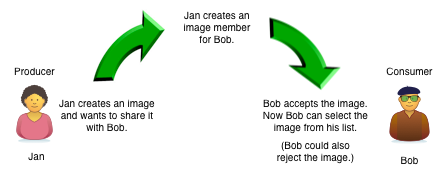
Note
In the Cloud Images API, the image member status serves three purposes:
The member status controls whether image appears in the consumer’s image list. If the image member status is
accepted, the image appears in the consumer’s image list. Otherwise, the image does not appear in the image list.The member status can be used to filter the consumer’s image list. For example, the consumer can discover images that have been shared with him or her by using the instructions in the List images API operation section and filtering the request by using
visibility=shared&member_status=pending.The member status lets the producer know whether the consumer has seen and acted on the shared image. If the status is
acceptedorrejected, the consumer has definitely seen the shared image. If the status ispending, the consumer may not be aware that an image was shared.
Image producers and consumers have different abilities and responsibilities regarding image sharing. The following list shows these abilities:
Image producers add or remove image members, but they may not modify the member status of an image member.
Image producers and consumers view the status of image members. When listing image members, the producers see all the image members, and the consumers see only themselves.
Image consumers change their own member status, but they may not add or remove themselves as an image member.
Image consumers can boot from any image shared by the image producer, regardless of the member status, as long as the consumer knows the image ID.
Sample workflow for image sharing, after image creation#
Note
Communications between the image producer and the consumer, like those described in this sample workflow, must be arranged independent of the Cloud Images API. The consumer and producer can send notifications by using email, phone, Twitter, or other channels.
The producer posts the availability of specific images.
A potential consumer provides the producer with the consumer’s tenant ID. Optionally, the producer might request the consumer’s email address for notification purposes, but this is outside the scope of the API.
The producer shares the image with the consumer, by using the Create image member API operation.
Optionally, the producer notifies the consumer that the image has been shared and provides the image’s ID (UUID).
If the consumer wants the image to appear in the image list, the consumer uses the Cloud Images API to change the image member status to
accepted, by using the Update image member API operation.If the consumer subsequently wants to hide the image, the consumer uses the Cloud Images API to change the image member status to
rejected. If the consumer wants to hide the image, but is open to the possibility of being reminded by the producer that the image is available, the consumer uses the Cloud Images API to change the image member status topending, by using the Update image member API operation.
Asynchronous tasks#
An image task API request performs an asynchronous image-related operation, such as importing or exporting an image. The request creates a disposable task resource that you poll for information about the operation’s status.
After you initiate an image import or export, poll the task’s status by using the Get task details API operation repeatedly until the task completes.
When the poll response has a status of success or failure, the
response includes an expiration date and time. After expiration, the
disposable task resource is deleted, but the result of the task, such as
an imported or exported image, neither expires nor disappears.
For more information on task statuses, see task statuses.
Note
Tasks in the Cloud Images API conform to the uniform task interface provided by the OpenStack Images v2 API, with each task resource containing both input and result parameters. The API design enables individual providers, like Rackspace, to easily customize these two parameters.
The Task to import image and Task to export image sections and “POSTexportImagetasksImageTask" show the Rackspace requirements for these parameters.
High-level process for importing an image#
Put the image into your Cloud Files account.
Submit the asynchronous import request by using the Task to import image API operation. The “Import an image by using tasks” section of this guide shows an example.
The Cloud Images service begins to fetch the image from your cloud storage and to create a new image for you. This activity takes some time.
Poll the task status by using the Get task details operation repeatedly.
High-level process for exporting an image#
Determine the UUID of the image you want to export.
Submit the export request by using the Task to export image API operation. The “Export an image by using tasks” section of this guide shows an example.
The Cloud Images service begins to process the image, to convert it to a convenient format for a future export of the image to another cloud (or to another region of the Rackspace cloud), and to transfer the exported image to your Cloud Files account. This activity takes some time.
Poll the task status by using the Get task details operation repeatedly.
Statuses#
The Cloud Images API uses a variety of statuses to identify the state of images or image components. This section describes the statuses and their values.
Image statuses#
Images in the Cloud Images service can have any of the following statuses when you display details by using the Get image details API operation.
- queued
The image identifier has been reserved for an image in the Cloud Images registry. No image data has been uploaded to the Cloud Images service, and the image size was not explicitly set to zero on creation.
- saving
An image’s raw data is being uploaded to the Cloud Images service.
- active
The image is fully available in the Cloud Images service. This status applies either after the image is uploaded or if the image size is explicitly set to zero on creation.
- killed
An error occurred during the image upload process, and the image data is unreadable.
- deleted
The Cloud Images service has retained the information about the image, but the image is no longer available to use. An image with this status will be removed automatically at a later date.
- pending_delete
This status is similar to deleted, however, the Cloud Images service has not yet removed the image data. An image with this status is recoverable.
- deactivated
The administrator has marked the image as unavailable while it is under investigation. Image operations like list, get details, image sharing, and set metadata work; however, users cannot perform operations that must access image data. For example, users cannot boot from a deactivated image or export a deactivated image.
Task statuses#
Image tasks are used for importing images from your Cloud Files account and for exporting images to your Cloud files account. For more information on image tasks, see Asynchronous image tasks.
Image tasks in the Cloud Images service can have any of the following statuses when you poll them by using the Get details for a task API operation.
- pending
The image task is waiting for execution.
- processing
The image task is processing.
- success
The image task completed successfully.
- failure
The image task did not complete successfully.
Image member statuses#
When an image producer wants to share an image with a consumer, the producer creates an image member, linking the image and the consumer. As soon as an image has been shared, consumers can use it, regardless of image member status. Both image producers and consumers can check the status of an image member.
Image member status both controls whether the image appears in the consumer’s image list and lets the producer know whether the consumer acknowledges the offer. If the consumer wants the image to appear in the image list, the consumer accepts the image. Otherwise, the consumer rejects the image.
If the image producer no longer wants the share an image with a consumer, the producer deletes the image member. Once the image member is deleted, the consumer cannot use the image, and the image is removed from the consumer’s image list.
For more information, see image sharing.
Note
Consumers and producers view the image status by using the instructions in “Get image member details”
Consumers change the status any time by using the instructions in “Update an image member”
Producers add image members by using the instructions in “Create an image member”
Producers delete image members by using the instructions in “Delete an image member”
Image members can have any of the following statuses.
- accepted
The consumer accepts the invitation to potentially use the offered image, and the image appears in the consumer’s image list. The producer knows that the consumer made an active decision about the image.
- rejected
The consumer declines the invitation to potentially use the offered image, and the image does not appears in the consumer’s image list. The producer knows that the consumer made an active decision about the image.
- pending
The consumer neither accepts nor declines the invitation to potentially use the offered image, and may not have even noticed the offer. The producer might elect to send a reminder that the image is available, but this is outside the scope of the Cloud Images API.
Note
With a rejected or pending image member status, the consumer can
still use the image but must know the image ID, since the image is not in
the image list.
HTTP PATCH method#
The Cloud Images API uses the HTTP PATCH method to update image properties.
The HTTP PATCH request must provide a media type so that the server can determine how the changes should be applied to an image resource. An unsupported media type results in an HTTP 415 error code. For image resources, the supported media types for PATCH requests are as follows:
'application/openstack-images-v2.0-json-patch'- which is deprecated'application/openstack-images-v2.1-json-patch'- which provides useful and compatible functionality for JSON PATCH and is based on the JavaScript Object Notation (JSON) Patch standard RFC6902 (http://tools.ietf.org/html/rfc6902).
Note
In addition to working with existing image properties, you can use
the HTTP PATCH method to add or modify user-defined properties, which you
create, to make notes on an image. For example, you could add
user_passed_qe (with a true or false value or a date value) or
user_image_creator (with a name for the value).
Restricted JSON pointers#
The application/openstack-images-v2.1-json-patch media type adopts
a restricted form of JSON Pointers, which limits the allowed number of tokens
to one token. Restricted JSON Pointers are evaluated as ordinary
JSON Pointers.
Note
If a reference token contains a tilde (~ or (%x7E)) or a
forward slash (/ or (%x2F)), encode them as ‘~0’ and ‘~1’
respectively.
The ABNF syntax is as follows:
restricted-json-pointer = "/" reference-token
reference-token = *( unescaped / escaped )
unescaped = %x00-2E / %x30-7D / %x7F-10FFFF
escaped = "~" ( "0" / "1" )
An example of converting image properties to JSON Pointers, which is
necessary to use the HTTP PATCH method, is as
follows
Image Entity:
{
"id": "da3b75d9-3f4a-40e7-8a2c-bfab23927dea",
"name": "cirros-0.3.0-x86_64-uec-ramdisk",
"status": "active",
"visibility": "public",
"size": 2254249,
"checksum": "2cec138d7dae2aa59038ef8c9aec2390",
"~/.ssh/": "present",
"tags": ["ping", "pong"],
"created_at": "2012-08-10T19:23:50Z",
"updated_at": "2012-08-10T19:23:50Z",
"self": "/v2/images/da3b75d9-3f4a-40e7-8a2c-bfab23927dea",
"file": "/v2/images/da3b75d9-3f4a-40e7-8a2c-bfab23927dea/file",
"schema": "/v2/schemas/image"
}
Comparison of the JSON Pointer to the Image Entity Key Pair:
JSON Pointer Image Entity Key Pair
/name "name":"cirros-0.3.0-x86_64-uec-ramdisk"
/size "size":"2254249"
/tags "tags":["ping", "pong"]
/~0~1.ssh~1 "~/.ssh/":"present"
Using the HTTP PATCH method#
The 'application/openstack-images-v2.1-json-patch' media type for the HTTP
PATCH method allows a subset of operations defined in the
application/json-patch+json media type. To perform an operation, you need
an operation object that consists of member key pairs. The possible members of
an operation object are operation member, location member, and value member.
- operation member
Specified by:
"op"Required for all operations
Identifies the type of operation to be performed.
The allowed operations are as follows:
HHTP PATCH add
HTTP PATCH remove
HTTP PATCH replace
- location member
Specified by:
"path".Required for all operations.
Identifies the location within the target image where the requested operation is to be performed.
The member value is a string that contains a restricted JSON Pointer value that references the location where the operation is to be performed within the target image.
- value member
Specified by:
"value"Required for HTTP PATCH add and HTTP PATCH replace operations.
Contains the actual value to add (or to use in the replace operation) expressed in JSON notation. String values are quoted and numeric values are unquoted.
Warning
If an operation object contains no recognized operation member, or more than one operation member, an error condition results.
HTTP PATCH add operation#
The add operation adds a new custom user-defined property at a specified path in the target image. The path must reference an image property to add to an existing image. The operation object contains a value member that specifies the value to be added.
Warning
There is a small subset of standard image properties that can be added by users; please consult Image metadata and property protection for details. If you add any other properties as part of your PATCH request, the request fails.
Add Example
[ { "op": "add", "path": "/login-name", "value": "kvothe"} ]
HTTP PATCH remove operation#
The remove operation removes the custom user-defined image property from the target image. If no image property exists at the specified location, an error results.
Warning
Some image properties used by the system are protected. If you
remove any of these properties as part of your PATCH request, the
request fails.
Remove Example
[ { "op": "remove", "path": "/login-name" } ]
HTTP PATCH replace operation#
The replace operation replaces the value of the specified image property in the target image with a new value. The operation object contains a value member that specifies the replacement value.
Warning
Some image properties used by the system are protected. If you
modify any of these properties as part of your PATCH request, the
request fails. To learn which standard image properties can be
modified by users by using the Update image operation.
Replace Example
[ { "op": "replace", "path": "/login-name", "value": "kote" } ]
Warning
If the specified image property does not exist for the target image, an error condition results.