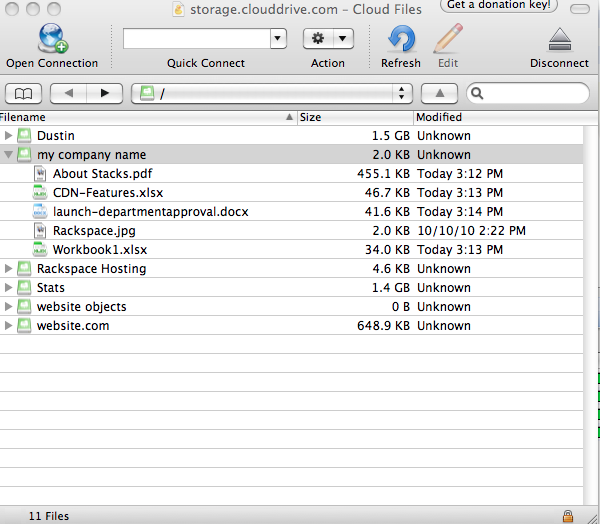Other tools and applications for Cloud Files#
In addition to the REST API and its language-specific bindings, this section provides information about other ways that you can to interact with Cloud Files.
CLI tools
Cloud Control Panel
Cyberduck
Rackspace Cloud Storage App for Microsoft SharePoint
CLI tools#
The following CLI tools are available for working with Cloud Files:
The OpenStack Swift client (A CLI tool), which you can install using
pip. You can find the source code at https://github.com/openstack/python-swiftclient.Swiftly, which you can install using
pip. You can find the source code at https://github.com/gholt/swiftly.
Cloud Control Panel#
The Rackspace Cloud Control Panel is one way to access Cloud Files. This tool provides a way to understand, at a high level, how Cloud Files works. It gives system administrators a view of the various containers and objects stored in Cloud Files. You can create containers in the Cloud Control Panel, and then upload, download, and delete files. It describes those files.
Figure: Rackspace Cloud Control Panel
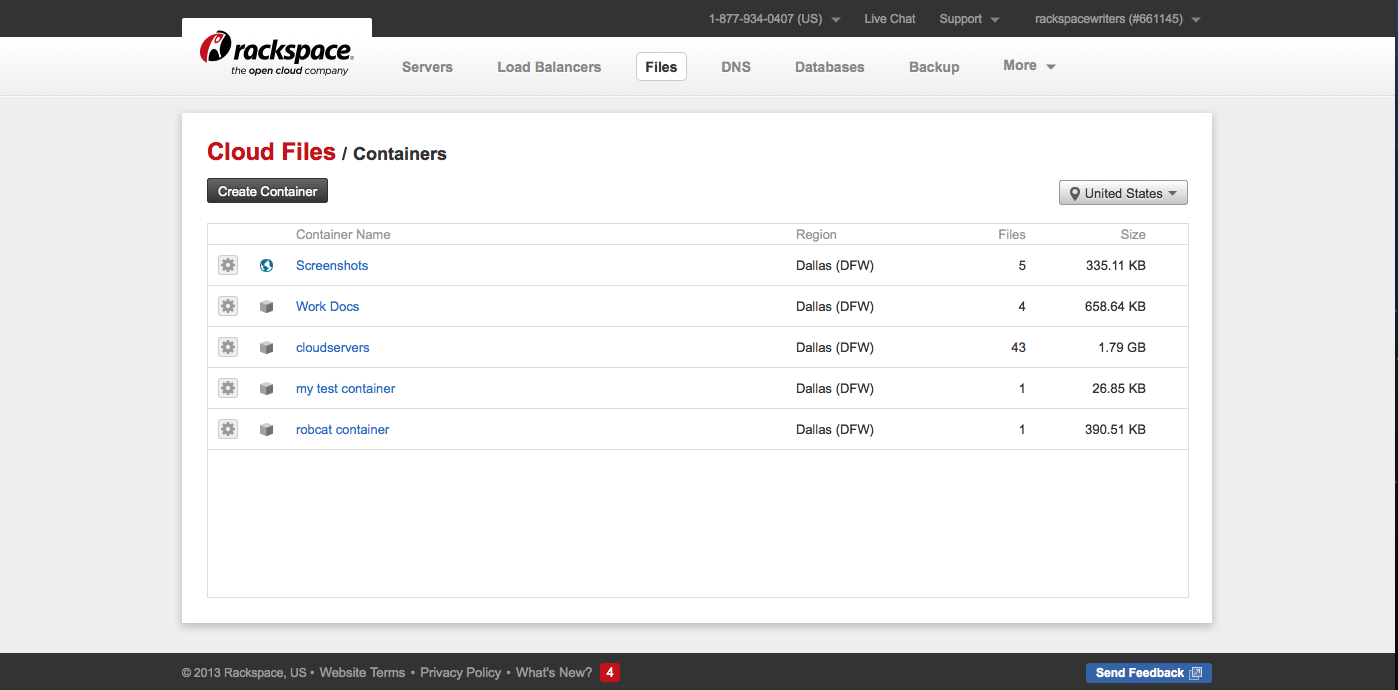
Access this by logging in to your Cloud Control Panel at http://login.rackspace.com. In the top navigation bar, click Select a Product > Rackspace Cloud.
Cyberduck#
Cyberduck is an open-source Cloud Files browser licensed under the GNU General Public License (GPL); it’s available for Mac and Windows. Cyberduck features an easy-to-use interface with easily accessible bookmarks. The browser outline view allows users to browse large folder structures efficiently and preview files with Quick Look. Cyberduck also provides seamless integration with many external editors, making it easy to change content quickly. It provides a way to upload and configure Cloud Files to distribute content over the CDN. For more information, see the Cyberduck web site at http://cyberduck.io/.
Figure: Cyberduck interface to Cloud Files