If you want to host a static website, a site where the content doesn’t change, you don’t have to use a server. Instead, you can use the Rackspace Technology Cloud Files service.
Create a Cloud Files container to house your site#
Use the following steps to create a Cloud Files container to house your site:
Log in to the Cloud Control Panel.
In the top navigation bar, click Select a Product > Rackspace Cloud.
Select Storage > Files.
On the Cloud Files/Containers page, click Create Container.
Type a name for your container and select the region where you want to host your site.
Select the Static Website option and then click Create Container.
Note: Selecting the Static Website option automates the following Cloud Files API operations:
Sets the index page to index.html for both the container and any pseudo directories within the container.
Sets your container to use CDN so that users can retrieve your content faster.
On the page for your container, click Upload Files.
Select the files that contain your website and click Open.
Note: Ensure that you include all of your static website files in the upload and in their correct folders.
Access your static website#
Now your static website content exists in your Cloud Files containers. However, to access your static website, you need the CDN URL.
In the Cloud Control Panel, go to the Cloud Files/Containers list.
Click the gear icon next to the name of your container and select View All Links.
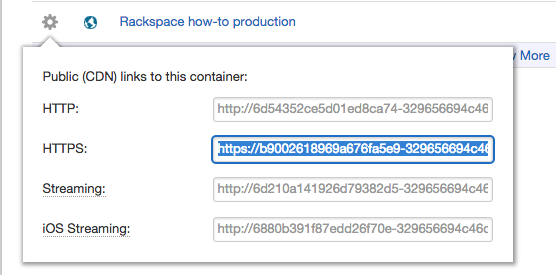
Note: All of the CDN URLs for your container display. For HTML pages and pictures, use the HTTP link to access your static website. If you want to connect securely to your site, use the HTTPS link.
Next Steps#
If you want to make the URL of your static website more user-friendly, you can set up a CNAME record with your Domain Name System (DNS) registrar. To do so, you need to copy the target (domain) from your static website container. To find your target, perform the following steps:
In the Cloud Files/Containers list, click the gear icon next to your static website container and select View Website Settings.
In the drop-down menu, copy the string in the Target (Domain) field.
Go to your DNS registrar and point the CNAME to the domain that you copied. For instruction on how to complete this for the most popular DNS registrars, go to the following sites:
You can also create your own CNAME by using the Rackspace DNS service. For instructions, see Create DNS Records for cloud servers with the Control Panel.
Use the Feedback tab to make any comments or ask questions. You can also start a conversation with us.